Taking notes is something fundamental about taking classes. In the future, I plan on writing about my study habits, and will cover my highlighting strategies and note taking in more depth, but since this post is about note taking apps, I’ll go over some of the basics. First of all, I’ve noticed that since I started taking online classes, and everything is digital, how I take notes has changed. The classes I’ve taken so far have all been asynchronous, so we don’t have to meet online at the same time. Because of this, there are no class sessions where I need to take notes. Instead, I take notes while I read. This is sort of new for me, because I never used to do that. I used to highlight text, and still do, but now I put the highlighted text and my thoughts into a note taking app. Enter Joplin.
Joplin

Joplin is an open-source note taking app which is available on Linux, Macs, and Windows, as well as iOS and Android devices. It allows you to have folders and sub-folders, and in those you can have notes. Each note is assigned a unique ID so you can use hyperlinks to tie them together. Overall, it seems like a slightly enhanced version of a text editor. Notes are created using Markdown, which is a simpler alternative to markup languages like HTML and XML. It’s commonly used in software documentation, especially on sites like Github, Gitlab, and Codeberg. The major benefit of Markdown is that it’s not a proprietary format, so an .MD file created in Joplin can be read and edited in any other Markdown editor, like Obsidian, which I’ll get to in a bit.
One feature I really like about Joplin is it’s ability to sync to different cloud services, including Nextcloud. That ability is the main reason I chose to use Nextcloud and Joplin. If it wasn’t for that, I might have chosen a different cloud storage solution or a different note taking app. This ability worked well for a few months, then I began having problems with Nextcloud, as noted here. At the time, I wasn’t certain what was the cause of the problem. Thinking it might be a problem with Joplin, I began looking for different note-taking apps, which is how I learned about Obsidian.
Obsidian
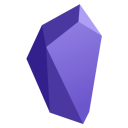
Obsidian doesn’t have the built-in ability to sync to cloud storage options. Instead, it uses a system like Zotero, where you can create an account on their website, and it will keep the notes synced among your devices. That said, I didn’t do this. At first, I kept the notes in the Nextcloud folder, and now I keep them in a different folder for Syncthing. With that, the files are automatically synced among my devices. Comparing Obsidian and Joplin, it’s hard to decide which option is better. I suppose the best option would be to have the ability to use their service, and also have the option of syncing to the cloud provider of my choice.
One of the killer features of both apps is the ability to tag notes, though they each do this in slightly different ways. I’ll write more about tagging in the future, but for now I’ll just say it’s a way of associating keywords with a note. In Joplin, there is an icon labelled Click to add tags… near the bottom of the editor window. In Obsidian, you have to use #hashtags. While I don’t have an aversion to hashtags, they’re limited because they can’t do multiple words unless you hyphenate them. In Joplin, if you want to create a tag called grad school, you can do so easily. In Obsidian, it would have to be something like #grad-school, #gradschool, or even #GradSchool (I’m pretty sure the hashtags in Obsidian are CaSe SeNsItIvE). Both apps have a handy pane where you can view the tags and click on them to find the appropriate notes.
If you are looking for an open-source note taking app, then I recommend either one. When editing, I have a slight preference for Joplin, but because Obsidian uses the titles of the notes as their file names, I find it easier to get along with. It’s not an easy choice, so I suggest you look at both and decide which is the best one for you.
